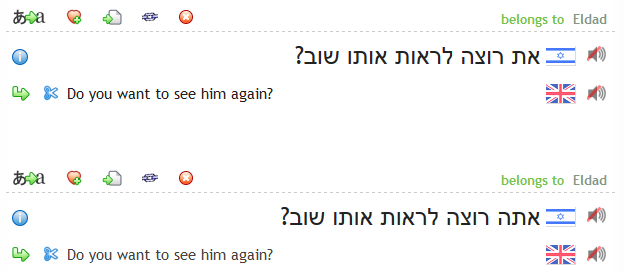版本在:2023/1/29 下午4:37
#Introduction to Linking The Tatoeba corpus is stored as a set of sentences and a set of links between them. Whenever a sentence is translated, a link is automatically created between the source and the translation. If a sentence identical to the translation already exists in the corpus, the two identical sentences, and their links, will eventually be merged automatically. Thus, any contributor can link two existing sentences that are not already linked by copying the text of one and adding it as a translation of the other. In addition to that method, advanced contributors using the newer version of the interface are shown a button that allows them to expand the view of the sentence to reveal additional buttons that will allow them to produce a direct link between any two sentences that are indirectly linked, or to unlink any two sentences that are directly linked. The view can be expanded either for an individual sentence (by clicking the "up/down" icon at the right above the sentence): 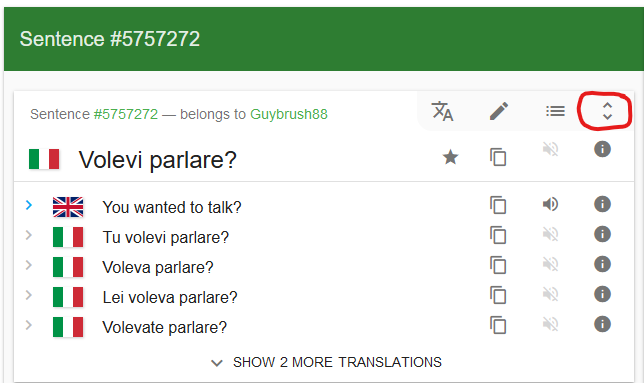 or for all sentences on the page (by clicking the "up/down" icon at the top of the page): 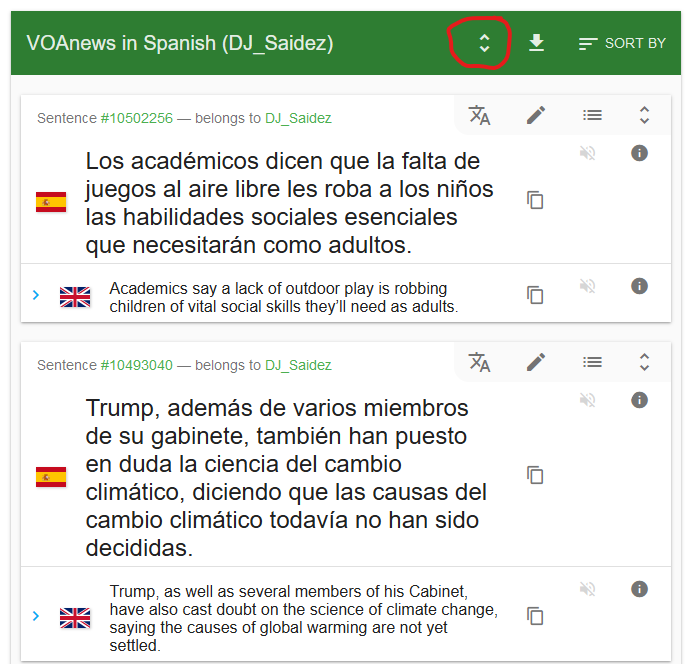 The expanded view shows an unlink icon (circled in red) to the left of a directly linked sentence and a link icon (circled in gray) to the left of an indirectly linked sentence, as well as a collapse icon (in yellow) to return to the collapsed view: 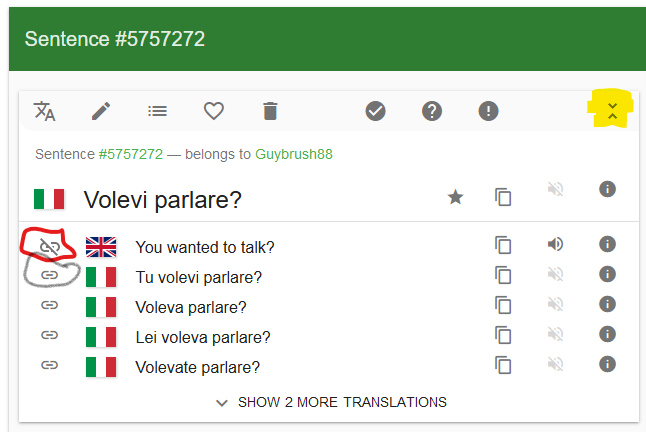 In the older view still available via the settings, there is a link icon above the sentence (highlighted in yellow). Instead of unlink and link icons to the left of the translations, there are blue and gray arrows, respectively: 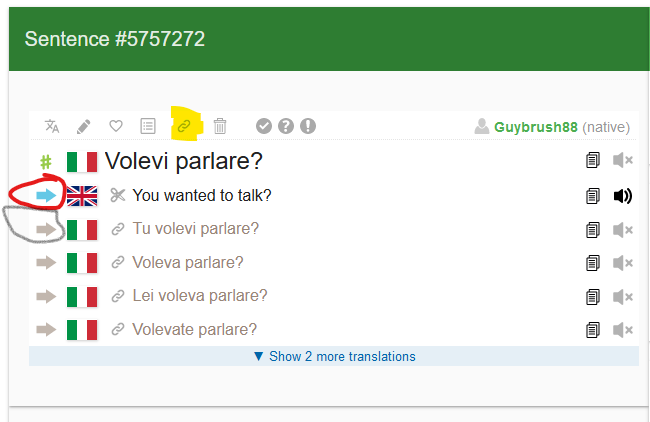 The remaining screenshots on this page correspond to a still older version of the interface, which behaves like the older version that is currently available, but with bent green arrows instead of straight blue, bent gray arrows instead of bent gray, and additional chain (link) and scissors (unlink) icons to the left of the translations. ##Link and unlink buttons For advanced contributors, **chain** and **scissors** icons are displayed in the interface. Clicking on a chain icon to the **left** of a sentence links a pair of sentences, and clicking on the scissors icon unlinks it. 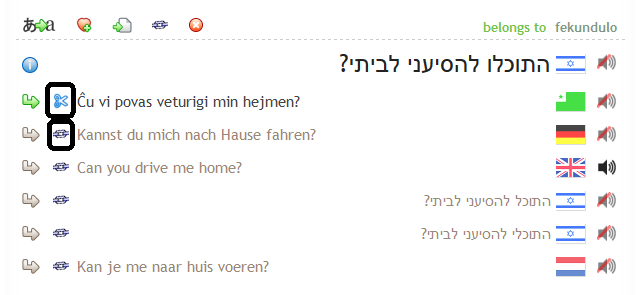 ##Drag and drop The easiest way to link two sentences that are not indirectly linked is to drag-and-drop a link to one sentence onto the chain icon **above** another sentence. 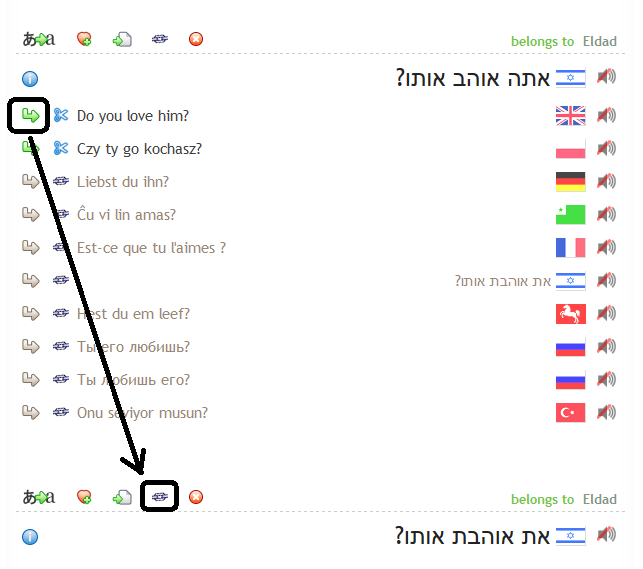 In the example we're dragging the green arrow icon, but the same operation would work with any link that would have brought you to a sentence page: a gray arrow, a blue ⓘ icon, or clickable sentence text. It's also possible to drag from one browser tab or window and drop it into another. ##Link form field Clicking on the chain icon **above** a sentence opens a field. There are several ways that you can use this field to produce a link to another sentence: 1. Copy the entire URL (address) of the second sentence and paste it into the field. 2. Type the number of the second sentence into the field. 3. Drag the blue circle, gray arrow, or green arrow located next to the second sentence and drop it into the field. _The easiest way to copy the URL of a sentence is to right-click on the icon to the left of it (a blue circle, green arrow, or gray arrow) and choose the appropriate option. For instance, in Firefox, you would choose "Copy Link Location"._ In the following example, two main Hebrew sentences are visible. One is already linked to the English sentence "Do you want to see him again?" while the other is not. However, the English is a good translation for both sentences, so we want to link it to the second sentence as well. We have clicked the chain icon above it, and the field next to it has opened up, prefilled with the phrase "Sentence number" in gray: 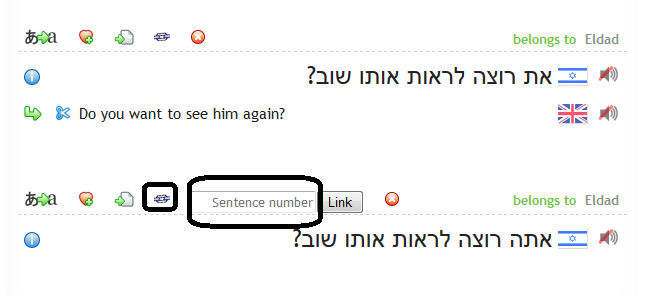 Now we want to drag the green arrow located next to the English sentence and drop it into the field: 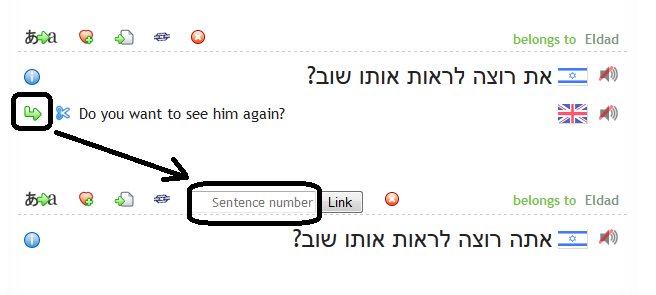 The result will be as follows: 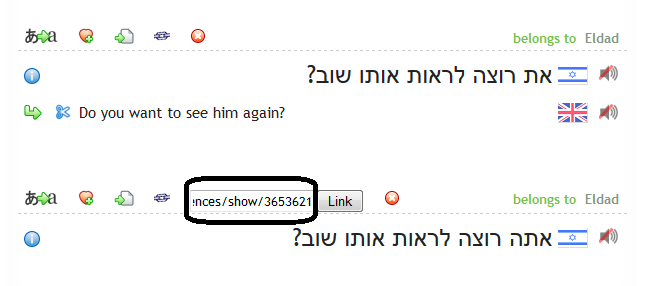 Now we just need to click the "Link" button, and the two sentences will be linked. Our final result can be seen here: 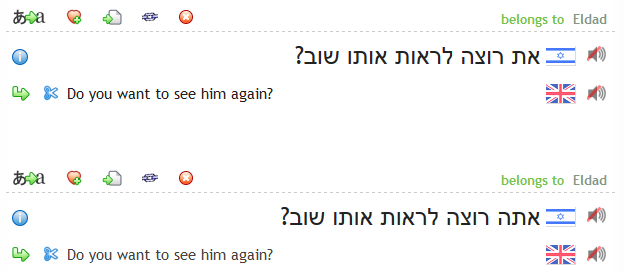
版本在:2023/1/29 下午4:41
#Introduction to Linking The Tatoeba corpus is stored as a set of sentences and a set of links between them. Whenever a sentence is translated, a link is automatically created between the source and the translation. If a sentence identical to the translation already exists in the corpus, the two identical sentences, and their links, will eventually be merged automatically. Thus, any contributor can link two existing sentences that are not already linked by copying the text of one and adding it as a translation of the other. In addition to that method, advanced contributors using the newer version of the interface are shown a button that allows them to expand the view of the sentence to reveal additional buttons that will allow them to produce a direct link between any two sentences that are indirectly linked, or to unlink any two sentences that are directly linked. The view can be expanded either for an individual sentence (by clicking the "up/down" icon at the right above the sentence): 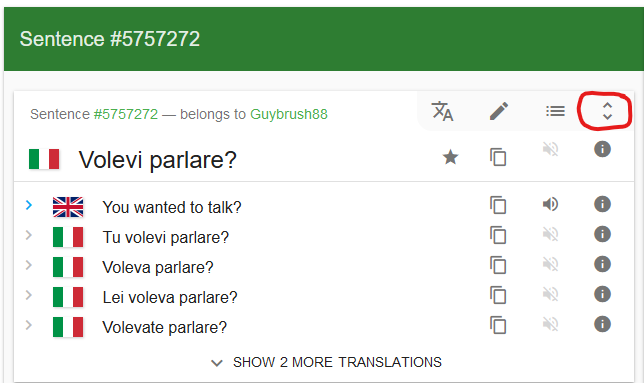 or for all sentences on the page (by clicking the "up/down" icon at the top of the page): 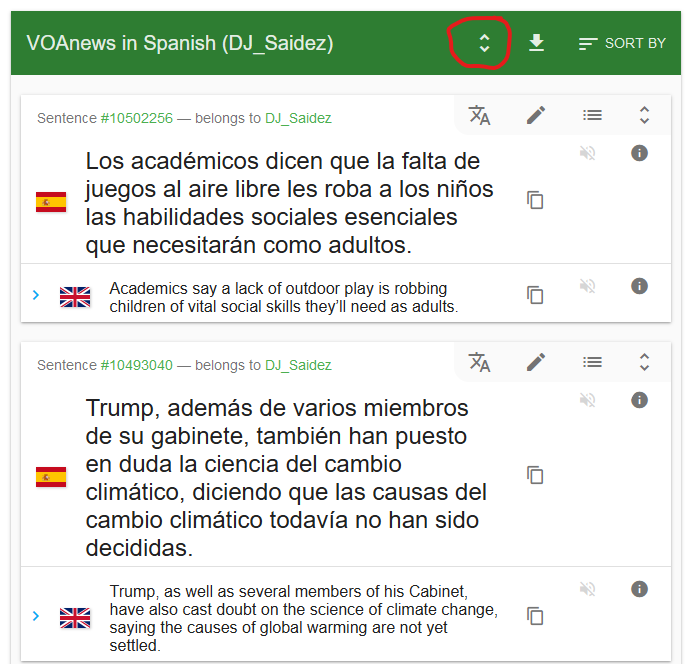 The expanded view shows an unlink icon (circled in red) to the left of a directly linked sentence and a link icon (circled in gray) to the left of an indirectly linked sentence, as well as a collapse icon (in yellow) to return to the collapsed view: 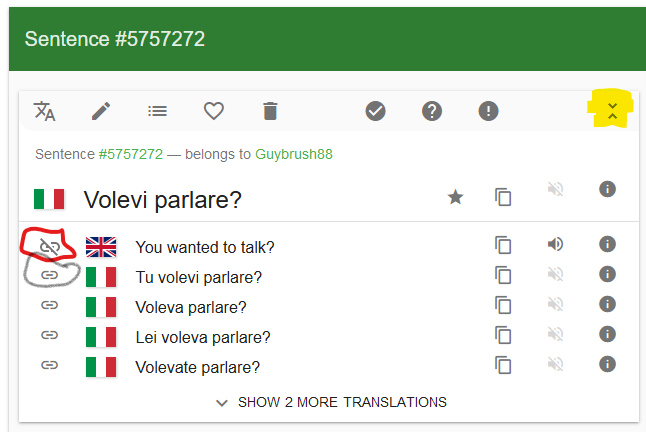 In the older view still available via the settings, there is a link icon above the sentence (highlighted in yellow). Instead of unlink and link icons to the left of the translations, there are blue and gray arrows, respectively: 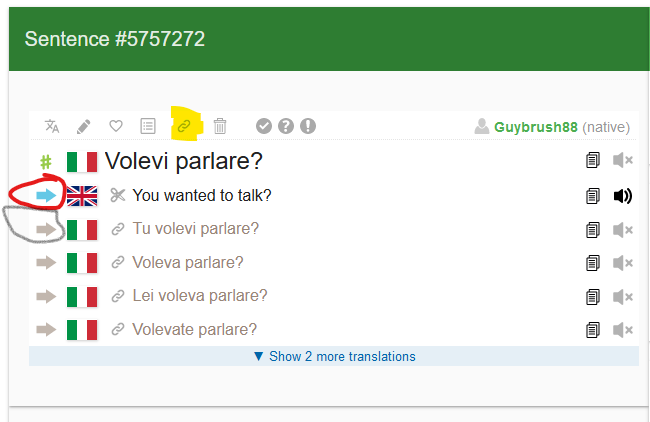 The remaining screenshots on this page correspond to a still older version of the interface, which behaves like the older version that is currently available, but with bent green arrows instead of straight blue, bent gray arrows instead of bent gray, and with the chain (link) and scissors (unlink) icons to the left rather than the right of the flag icons. ##Link and unlink buttons For advanced contributors, **chain** and **scissors** icons are displayed in the interface. Clicking on a chain icon to the **left** of a sentence links a pair of sentences, and clicking on the scissors icon unlinks it. 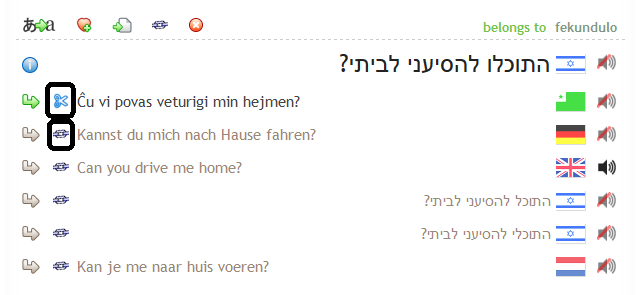 ##Drag and drop The easiest way to link two sentences that are not indirectly linked is to drag-and-drop a link to one sentence onto the chain icon **above** another sentence. 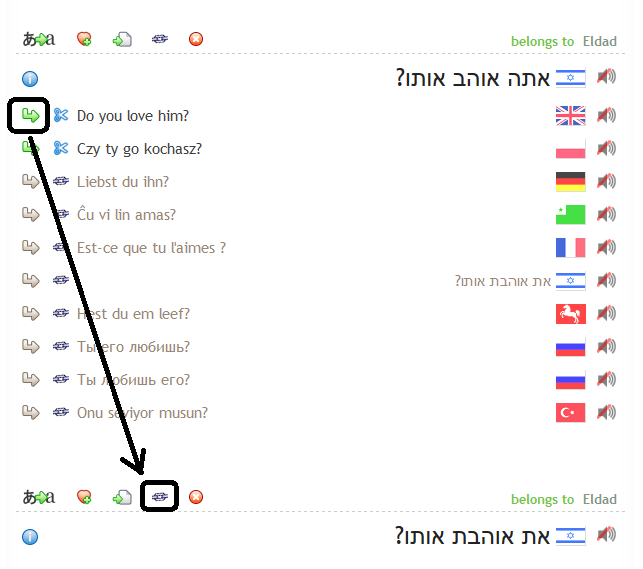 In the example we're dragging the green arrow icon, but the same operation would work with any link that would have brought you to a sentence page: a gray arrow, a blue ⓘ icon, or clickable sentence text. It's also possible to drag from one browser tab or window and drop it into another. ##Link form field Clicking on the chain icon **above** a sentence opens a field. There are several ways that you can use this field to produce a link to another sentence: 1. Copy the entire URL (address) of the second sentence and paste it into the field. 2. Type the number of the second sentence into the field. 3. Drag the blue circle, gray arrow, or green arrow located next to the second sentence and drop it into the field. _The easiest way to copy the URL of a sentence is to right-click on the icon to the left of it (a blue circle, green arrow, or gray arrow) and choose the appropriate option. For instance, in Firefox, you would choose "Copy Link Location"._ In the following example, two main Hebrew sentences are visible. One is already linked to the English sentence "Do you want to see him again?" while the other is not. However, the English is a good translation for both sentences, so we want to link it to the second sentence as well. We have clicked the chain icon above it, and the field next to it has opened up, prefilled with the phrase "Sentence number" in gray: 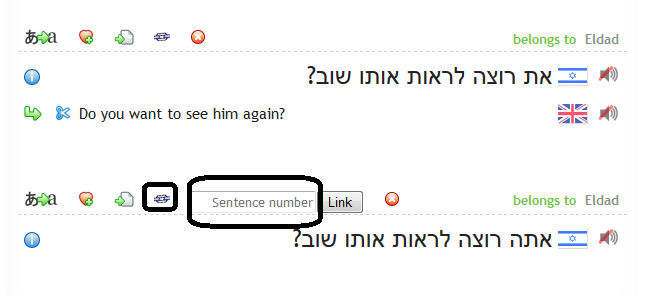 Now we want to drag the green arrow located next to the English sentence and drop it into the field: 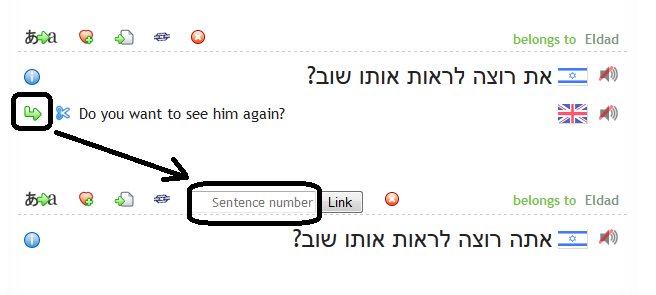 The result will be as follows: 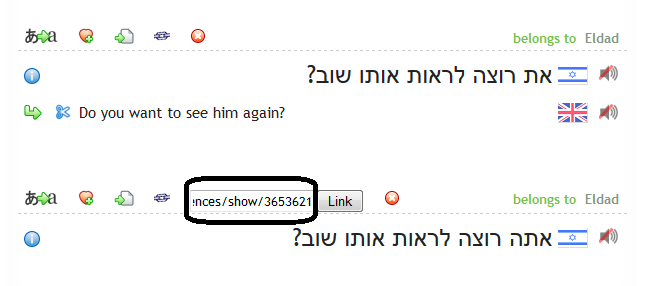 Now we just need to click the "Link" button, and the two sentences will be linked. Our final result can be seen here: